Open your GCP account. On the navigation bar, go to Compute Engine and click on VM instances. Then click on the instance where you want to attach an external disk. The VM details will then be presented to you.
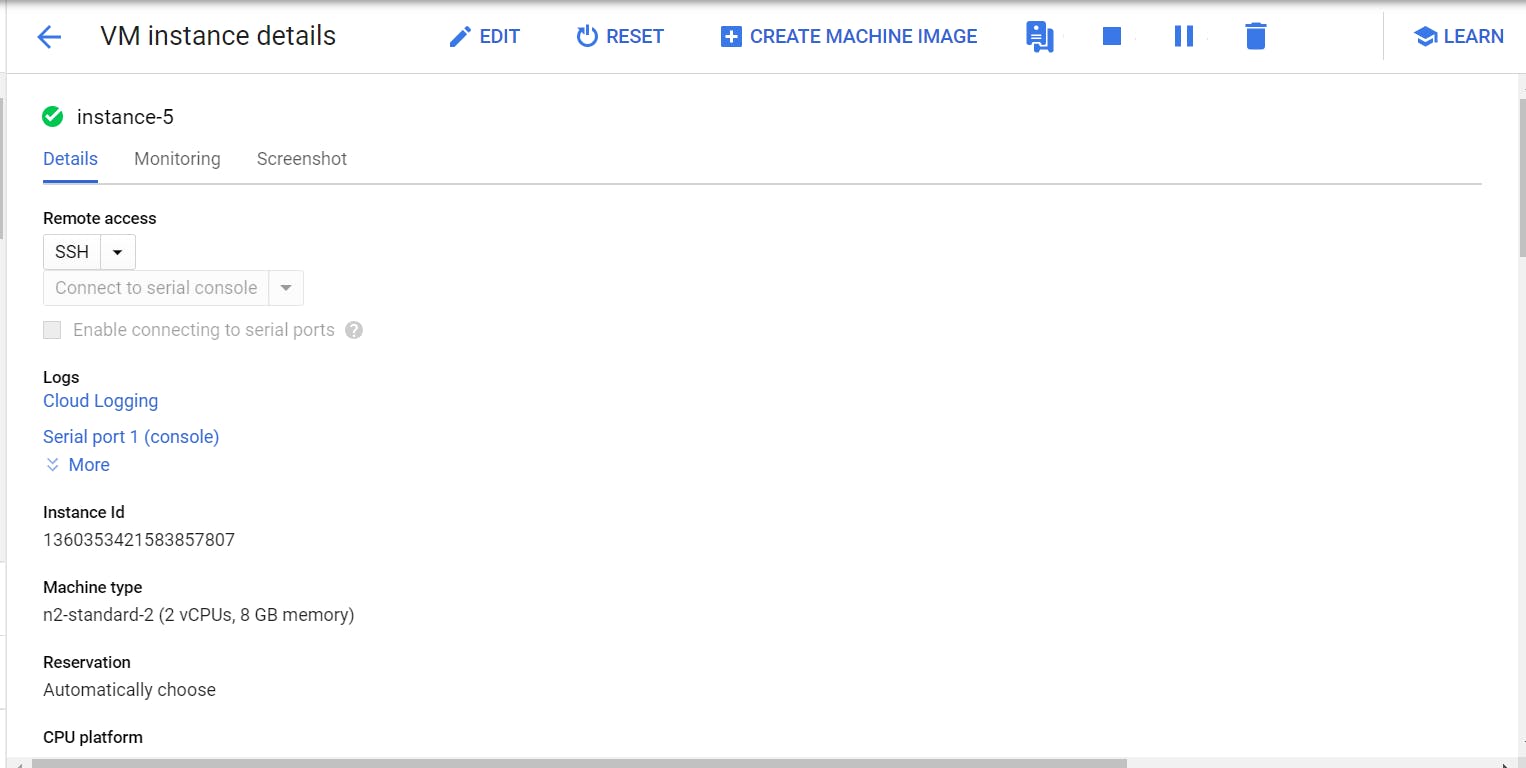
Click on 'edit' to edit the VM and then come down to 'additional disks'
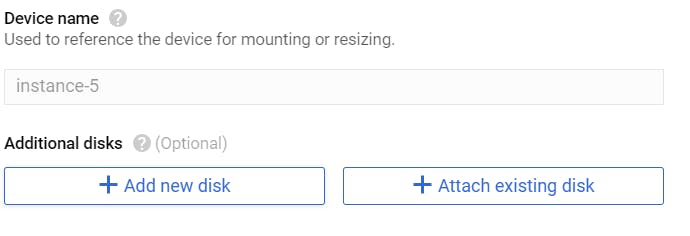
As you can see, you can either add a new disk or attach an existing one. When I click on 'add a new disk' , a form for creating one is availed and I can click done after.
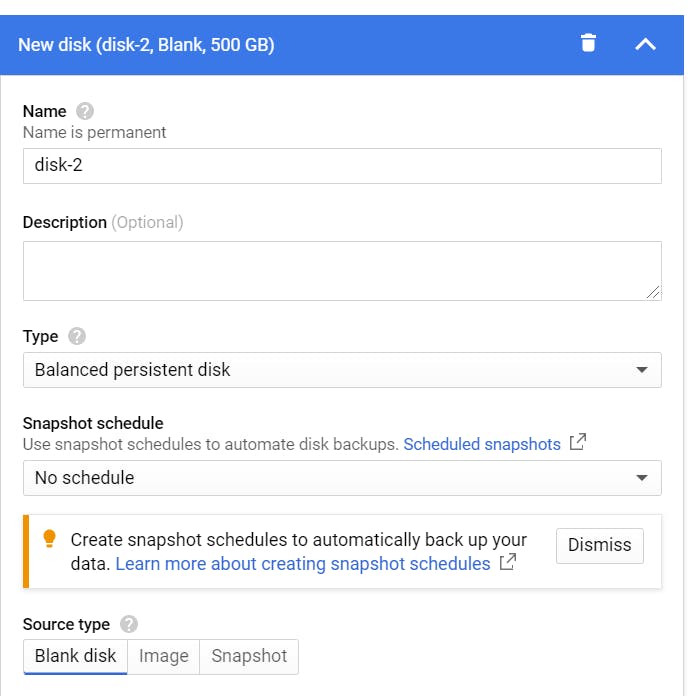
But since I have an existing one, I am going to instead attach that one. So I click on 'Attach existing disk'
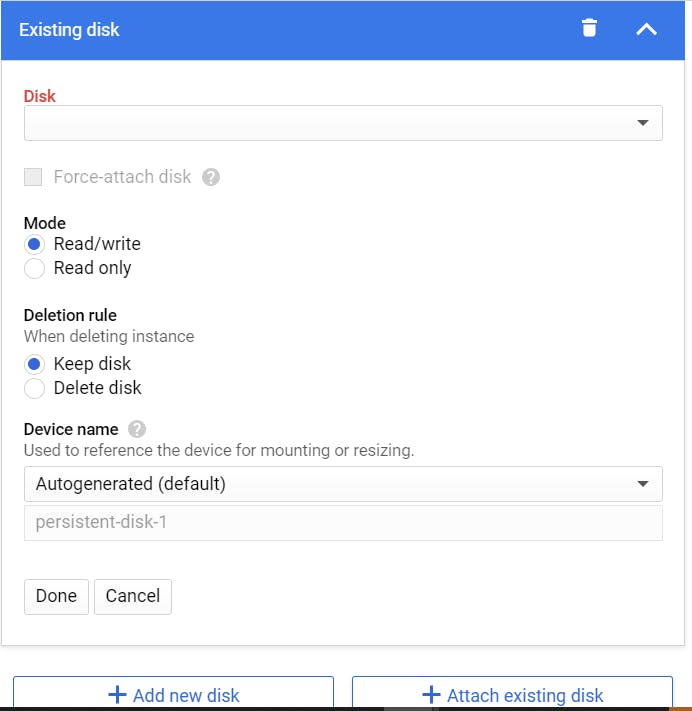
My existing disk is called 'Disk-1', so I click on the drop down link and its listed for me, so I just click on it, then leave the rest as default and click done.
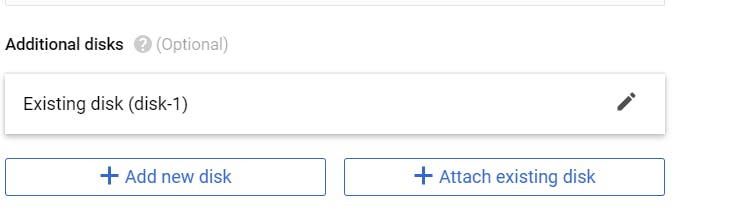
Then after, I go down and click 'save'
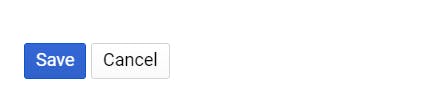
PERFEITO!!!!

